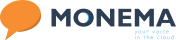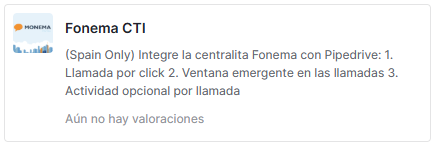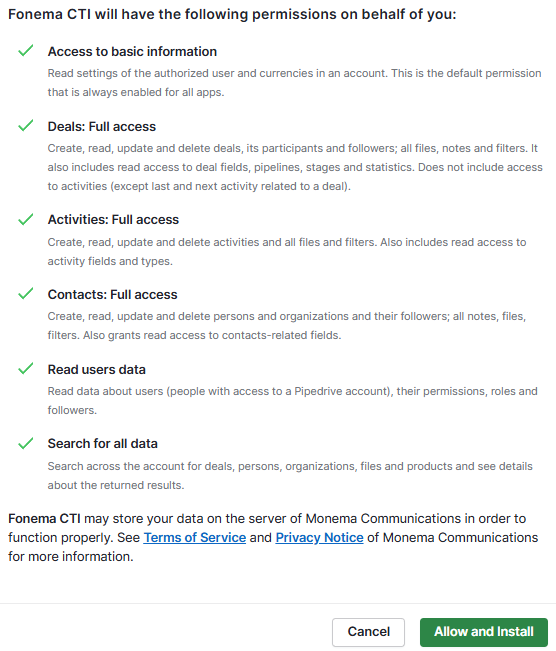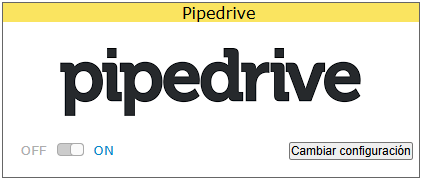How to configure Pipedrive with Monema
Integrations
The virtual PBX can be connected to the Pipedrive service.
Functionalities offered
It offers the following functionalities:
- Reception of calls in the switchboard terminals with the name of the contact obtained from Zendesk.
- If desired, create an activity in Pipedrive associated with the contact if it is found and the corresponding user. You can include a link to the recording if it is available.
Together with the extension for Google Chrome (see how to configure here) it allows:
- Call forwarding from Pipedrive with one click on the contact’s phone number.
- View an informative popup in your browser when you receive or make a call indicating the contact and organization related to the number.
Configure Pipedrive
1. Add application to Pipedrive
The first step is to add the application from the Pipedrive panel. To do this with an administrator user:
- Click on the puzzle button at the top right > Explore the marketplace.
- Search for "Monema CTI" and install it (Authorize).
- In the next window click on Allow and Install.
- You will be prompted for a username and password. Enter the user name and password of a switchboard administrator.
- If everything went correctly, the following message should be displayed on the control panel.

2. Configuration in the virtual PBX
- Go to Integrations and activate the integration with Pipedrive [OFF/ON].
- Then click on “Change Settings”. If the Add app to Pipedrive item was completed successfully, the following options will appear:
- Configured Extensions: This is the list of the PBX stations. You must assign the corresponding Pipedrive user to each seat.
- Get Caller ID from Pipedrive: When calls come in to the PBX they will be searched on Pipedrive and the name of the person associated with the phone number will be displayed on your handset.
- Show calls on Pipedrive as activities: An activity will be created for each call on Pipedrive.
- Show Pipedrive call recordings: A link is added to the Pipedrive call recording.
Finally press “Save changes” to apply the settings.